
Epson Expression Home XP-2155 driver – The Epson Expression Home XP-2155 is a compact all-in-one printer designed for efficient double-sided printing on A4 paper. Offering an affordable and space-saving solution, this printer is ideal for various everyday home printing tasks. Enjoy swift print speeds of 27 pages per minute in black and white, 16 pages per minute in colour, and a rapid 42-second output for 10×15 cm photos.
With a practical front paper tray accommodating up to 150 sheets, the XP-2155 combines functionality with user convenience. Its Wi-Fi (direct) feature enables seamless connectivity to mobile devices via the Epson Smart Panel app, providing a hassle-free way to manage print jobs. Additionally, the printer facilitates effortless sharing of scans through the Scan-to-Cloud capability, enhancing overall usability.
Epson Expression Home XP-2155 drivers download for Windows and macOS
This file contains the Epson XP-2155 Printer Driver v3.01.00 for Windows and Printer Driver v12.62 for macOS.
Epson XP-2155 Driver Installation instructions:
- Download the file.
- Double-click the downloaded file to create a disk image on your desktop.
- Open the disk image.
- Double-click the installer icon to begin the installation.
- Follow the on-screen instructions to complete the installation.
- Restart your computer if prompted.
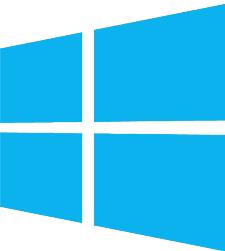 Windows Compatible systems:
Windows Compatible systems:
Windows 11, Windows 10 32-bit, Windows 10 64-bit, Windows 8.1 32-bit, Windows 8.1 64-bit, Windows 8 32-bit, Windows 8 64-bit, Windows 7 32-bit, Windows 7 64-bit, Windows Vista 32-bit, Windows Vista 64-bit
 macOS Compatible systems:
macOS Compatible systems:
macOS 14.x, macOS 13.x, macOS 12.x, macOS 11.x, macOS 10.15.x, macOS 10.14.x, macOS 10.13.x, macOS 10.12.x, Mac OS X 10.11.x, Mac OS X 10.10.x, Mac OS X 10.9.x, Mac OS X 10.8.x, Mac OS X 10.7.x, Mac OS X 10.6.x
FAQ
What should I do before starting the driver installation process?
Before installing the drivers, make sure your printer is powered on and connected to your computer via USB or over the network. Also, close any open applications or programs to avoid conflicts during installation.
Do I need administrative privileges to install the drivers?
Yes, you usually need administrative privileges on your computer to install printer drivers. This allows the installation process to make necessary system changes. Be sure to log in with an account that has administrative rights or provide the necessary credentials when prompted.
What if the installation process encounters errors or fails?
If the installation process encounters errors, make sure to follow any on-screen instructions and double-check your connections. If the problem persists, you can contact Epson customer support or visit their support website for troubleshooting guides.
How often should I update the printer drivers?
It’s a good practice to check for driver updates periodically, especially if you encounter issues or if you want to take advantage of new features or improvements. You can check for driver updates on the Epson website and install them as needed.
Do I need any additional software or utilities?
Epson may offer additional software or utilities for your printer, such as scanning software or printer management tools. You can choose to install these as well, depending on your needs.
Do I need to restart my computer after driver installation?
It’s a good practice to restart your computer after installing printer drivers, as this ensures that the changes take effect and the printer is correctly recognized by your system.

